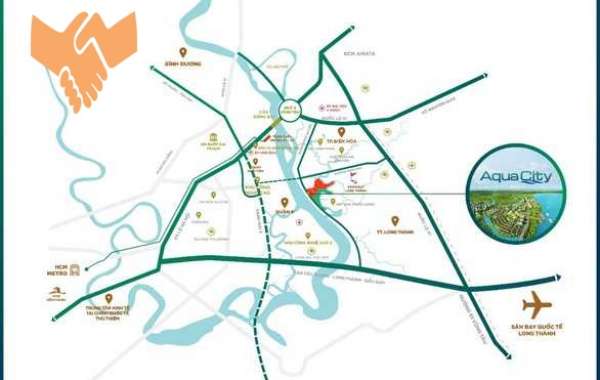WhatsApp has become an integral part of our daily communication. Whether you're sharing vacation photos, important documents, or funny memes, WhatsApp makes it easy to send files and media to your contacts. However, sometimes you may want to send photos as documents to maintain their original quality or to share multiple images in a single file. In this article, we'll show you how to send photos as documents in WhatsApp, allowing you to enhance your messaging experience.
Why Send Photos as Documents?
Sending photos as documents in WhatsApp has several advantages:
- Maintain Image Quality: When you send photos as documents, WhatsApp does not compress the images. This ensures that the recipient receives the photos in their original quality.
- Share Multiple Photos: You can select multiple photos and send them as a single document, making it easier for your recipients to view and download them.
- Save Phone Storage: 5Storing photos as documents can save space on your device, especially if you send and receive a lot of media files.
Now, let's dive into the steps to send photos as documents in WhatsApp:
Sending Photos as Documents on WhatsApp (Android):
- Open WhatsApp: Launch the WhatsApp app on your Android device.
- Select a Chat: Choose the chat with the recipient to whom you want to send photos as documents.
- Tap on the Attachment Icon: In the chat window, tap the paperclip icon usually located at the bottom of the screen.
- Select Document: From the options presented (e.g., Camera, Gallery, Documents, etc.), select 'Document.'
- Browse for Photos: Navigate to the folder where your photos are stored. Select the images you want to send. You can select multiple photos by tapping each one.
- Send as Document: Once you've selected the photos, tap the 'Send' button. WhatsApp will convert your selected images into a single document.
- Add a Caption (Optional):Before sending the document, you can add a caption or message if you like.a
- Send: Tap the 'Send' button to send the photos as a document to your contact.
Receiving Photos as Documents:
When someone sends you photos as documents, you'll receive them in the chat just like any other document. To view or download them, follow these steps:
- Open the Chat: Go to the chat with the sender.
- Locate the Document: You'll see the document containing the photos. It will have a file name like "Document" or something similar.
- Tap to Open: Tap on the document to open it.
- View or Download: You can either view the photos within the document or tap the download icon to save them to your device.
Conclusion
how to send photos as document in whatsapp as documents in WhatsApp is a handy way to preserve image quality, share multiple pictures efficiently, and save storage space on your phone. Whether you're sharing cherished memories or important documents, this feature can enhance your WhatsApp experience. So, go ahead and give it a try to make your media sharing more convenient and enjoyable on WhatsApp!